 oneUploader搭建
oneUploader搭建
一、OneDriveUploader介绍
支持上传文件和文件夹到指定目录,并保持上传前的目录结构. 支持命令参数使用, 方便外部程序调用. 支持自定义上传分块大小. 支持多线程上传(多文件同时上传). 支持根据文件大小动态调整重试次数
二、OneDrive授权
国际版, 个人版(家庭版) [https://login.microsoftonline.com/common/oauth2/v2.0/authorize?client_id=78d4dc35-7e46-42c6-9023-2d39314433a5&response_type=code&redirect_uri=http://localhost/onedrive-login&response_mode=query&scope=offline_access%20User.Read%20Files.ReadWrite.All](https://login.microsoftonline.com/common/oauth2/v2.0/authorize?client_id=78d4dc35-7e46-42c6-9023-2d39314433a5&response_type=code&redirect_uri=http://localhost/onedrive-login&response_mode=query&scope=offline_access User.Read Files.ReadWrite.All)
中国版(世纪互联) [https://login.chinacloudapi.cn/common/oauth2/v2.0/authorize?client_id=dfe36e60-6133-48cf-869f-4d15b8354769&response_type=code&redirect_uri=http://localhost/onedrive-login&response_mode=query&scope=offline_access%20User.Read%20Files.ReadWrite.All](https://login.chinacloudapi.cn/common/oauth2/v2.0/authorize?client_id=dfe36e60-6133-48cf-869f-4d15b8354769&response_type=code&redirect_uri=http://localhost/onedrive-login&response_mode=query&scope=offline_access User.Read Files.ReadWrite.All)
然后会获取到一个网址,不要关闭,后面用到。
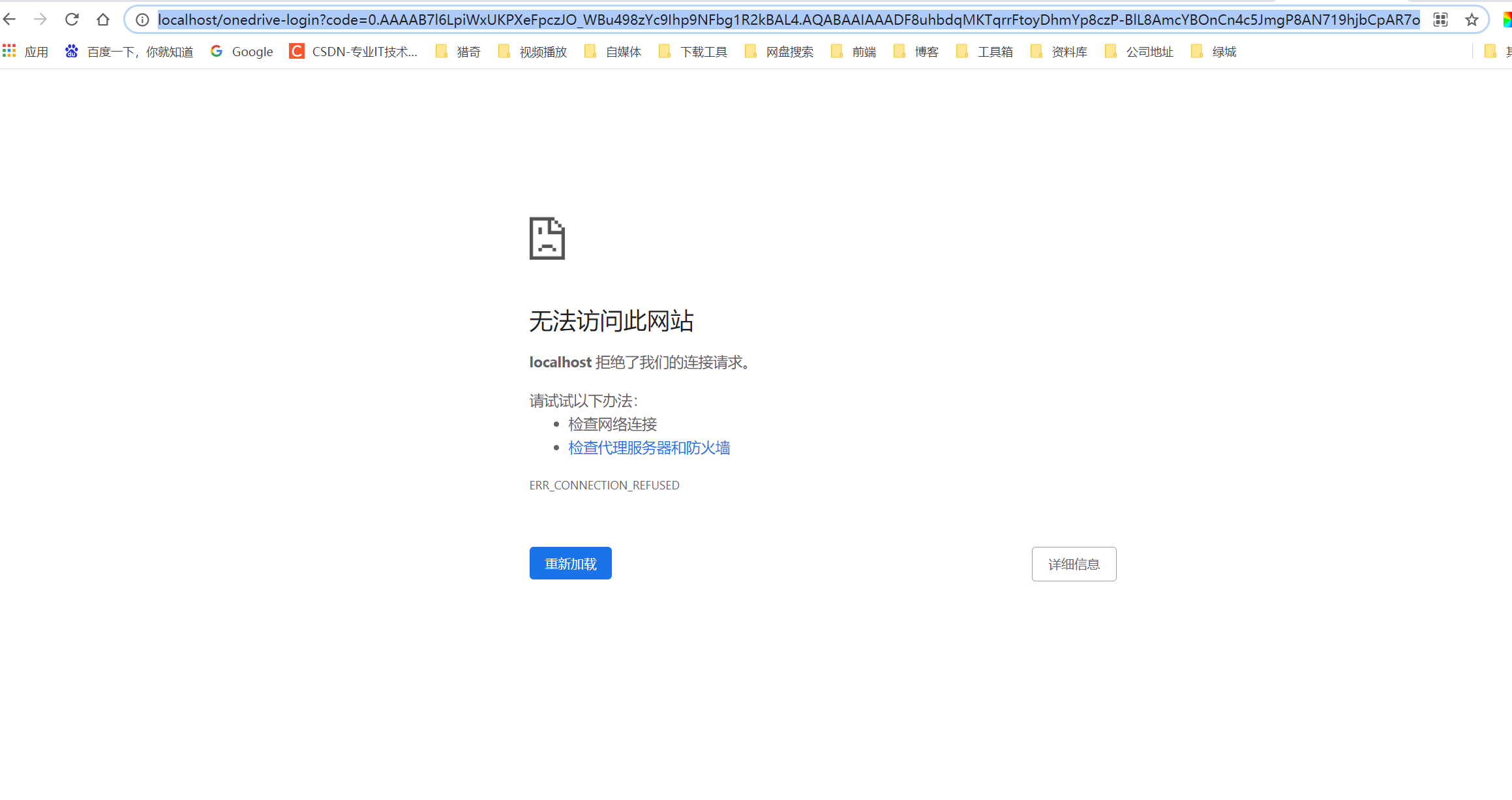
三、LInux下,OneDriveUploader的使用
1、下载,并给权限
wget https://raw.githubusercontent.com/MoeClub/OneList/master/OneDriveUploader/amd64/linux/OneDriveUploader -P /usr/local/bin/
chmod +x /usr/local/bin/OneDriveUploader
2
2、初始化
# 国际版
OneDriveUploader -a "url"
# 个人版(家庭版)
OneDriveUploader -ms -a "url"
# 中国版(世纪互联)
OneDriveUploader -cn -a "url"
2
3
4
5
6
把url替换为上图浏览器中获得的地址,以http://loaclhost开头的。一次授权,以后就不会用到了。

3、配置文件
授权成功后,就在同目录生成了配置文件 auth.json (所以,为便于操作,选择个好记的目录执行 初始化) 修改配置文件,也可以不修改,我主要是改了线程
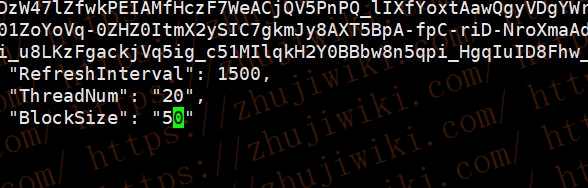
4、使用命令,所有命令后面的参数都要有英文双引号 “”
-s // *必要参数,要上传的文件或文件夹 -r // 上传到网盘中的某个目录,默认: 根目录 -t // 线程数, 同时上传文件的个数. 默认: 2 -b // 自定义上传分块大小, 可以提高网络吞吐量, 受限于磁盘性能和网络速度. -c // 配置文件路径 -f // 开关 // 加上 -f 参数,强制读取 auth.json 中的块大小配置和多线程配置. // 不加 -f 参数, 每次覆盖保存当前使用参数到 auth.json 配置文件中. -n // 上传单个文件时,在网盘中重命名
5、使用举例
# 将同目录下的 mm00.jpg 文件上传到 OneDrive 网盘根目录
OneDriveUploader -s "mm00.jpg"
# 将同目录下的 mm00.jpg 文件上传到 OneDrive 网盘根目录,并改名为 mm01.jpg
OneDriveUploader -s "mm00.jpg" -n "mm01.jpg"
# 将同目录下的 Download 文件夹上传到 OneDrive 网盘根目录
OneDriveUploader -s "Download"
# 将同目录下的 Download 文件夹上传到 OneDrive 网盘Test目录中
OneDriveUploader -s "Download" -r "Test"
# 将同目录下的 Download 文件夹上传到 OneDrive 网盘Test目录中, 使用 10 线程
OneDriveUploader -t 10 -s "Download" -r "Test"
# 将同目录下的 Download 文件夹上传到 OneDrive 网盘Test目录中, 使用 15 线程, 并设置分块大小为 20M
OneDriveUploader -t 15 -b 20 -s "Download" -r "Test"
2
3
4
5
6
7
8
9
10
11
12
13
14
15
16
17
6、如果文件多、大,可让程序后台运行:nohub OneDriveUploader -s “文件或目录” &
四、Windows下,OneDriveUploader的使用
下载软件到英文目录,最好简单些。
然后 win + R,输入 cmd,进入命令行。
剩下的操作和Linux一样,只是文件为 OneDriveUploader.exe
五、MacOS,咱没有,就不说了。
文件下载:https://github.com/MoeClub/OneList/tree/master/OneDriveUploader/amd64
OneDriveUploader本地下载:OneDriveUploader-20191205 (opens new window)
另外,loc有网友做了个更傻瓜的win下客户端:ODUG (opens new window),本地下载:ODUG–OneDrive上传工具 (opens new window)
设定说明 OneDrive目录:如目录不存在将自动创建目录 线程:多线程上传,默认3,可自行修改 块大小:上传分块大小,默认10MB,可自行修改
注: 1、软件支持单文件和目录上传 2、上传到OneDrive只支持根目录和二级目录,不支持三级目录 3、软件目录可整体移动,目录内文件不可移动,不可改名,不可缺失,否则将不可使用!
六、自动上传文件到OneDrive后,自动删除文件
需要同时使用 Aria2 和 OneDriveUploader。
在 /root 下新建 rcup.sh
#!/bin/bash
GID="$1";
FileNum="$2";
File="$3";
MaxSize="15728640";
Thread="3"; #默认3线程,自行修改,服务器配置不好的话,不建议太多
Block="20"; #默认分块20m,自行修改
RemoteDIR=""; #上传到Onedrive的路径,默认为根目录,如果要上传到MOERATS目录,""里面请填成MOERATS
LocalDIR="/www/download/"; #Aria2下载目录,记得最后面加上/
Uploader="/usr/local/bin/OneDriveUploader"; #上传的程序完整路径,默认为本文安装的目录
Config="/root/auth.json"; #初始化生成的配置auth.json绝对路径,参考前面
if [[ -z $(echo "$FileNum" |grep -o '[0-9]*' |head -n1) ]]; then FileNum='0'; fi
if [[ "$FileNum" -le '0' ]]; then exit 0; fi
if [[ "$#" != '3' ]]; then exit 0; fi
function LoadFile(){
if [[ ! -e "${Uploader}" ]]; then return; fi
IFS_BAK=$IFS
IFS=$'\n'
tmpFile="$(echo "${File/#$LocalDIR}" |cut -f1 -d'/')"
FileLoad="${LocalDIR}${tmpFile}"
if [[ ! -e "${FileLoad}" ]]; then return; fi
ItemSize=$(du -s "${FileLoad}" |cut -f1 |grep -o '[0-9]*' |head -n1)
if [[ -z "$ItemSize" ]]; then return; fi
if [[ "$ItemSize" -ge "$MaxSize" ]]; then
echo -ne "\033[33m${FileLoad} \033[0mtoo large to spik.\n";
return;
fi
${Uploader} -c "${Config}" -t "${Thread}" -b "${Block}" -s "${FileLoad}" -r "${RemoteDIR}"
if [[ $? == '0' ]]; then
rm -rf "${FileLoad}";
fi
IFS=$IFS_BAK
}
LoadFile;
2
3
4
5
6
7
8
9
10
11
12
13
14
15
16
17
18
19
20
21
22
23
24
25
26
27
28
29
30
31
32
33
34
35
36
37
38
给权限
chmod +x rcup.sh
然后在Aria2配置文件中加上一行,然后重启Aria2。
on-download-complete=/root/rcup.sh
执行
bash /root/rcup.sh
如果报错,解决方法。
1、安装dos2unix
Centos:yum install dos2unix -y
Debian/Ubuntu:apt install dos2unix -y
2、转换格式
dos2unix /root/rcup.sh
2
3
4
5
如何使用aria2
谷歌浏览器插件aria2 for chrome
自己安装AriaNg
安卓手机软件aria2app
2
3
本机目录
D:\project\idea\OneList\OneDriveUploader\amd64\win>\OneDriveUploader.exe